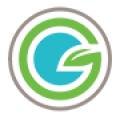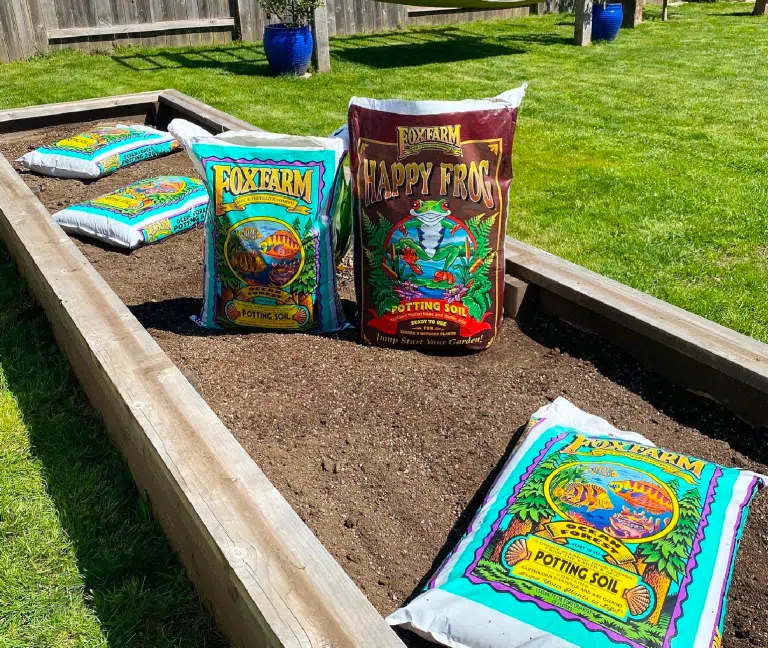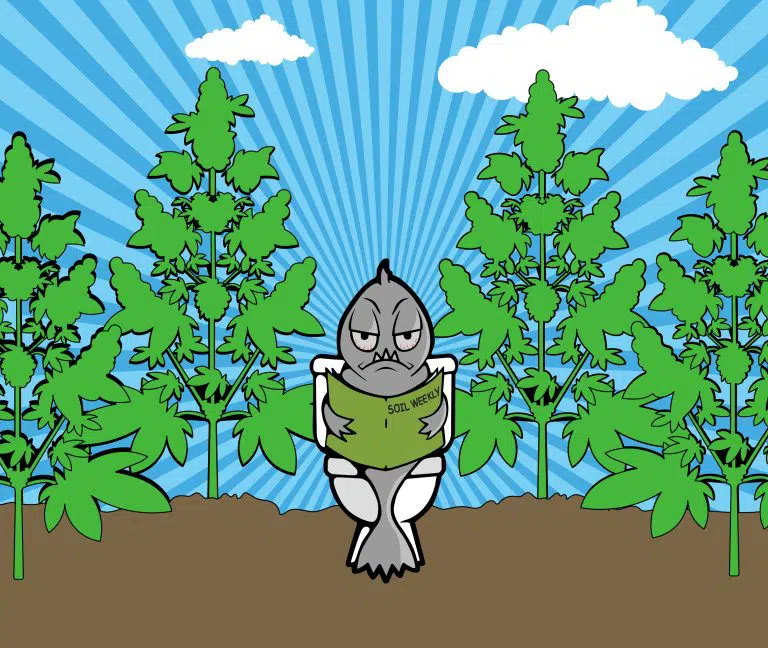A Closer Look at Products from FoxFarm Soil and Fertilizer Company
FoxFarm Soil and Fertilizer company has consistently manufactured high-quality soils and nutrient systems for years by combining tested production methods with the wisdom and power…
Continue Reading A Closer Look at Products from FoxFarm Soil and Fertilizer Company